 One of the strengths of Final Cut Pro is that it saves everything you do the instant after you do it. Normally this a both a time-saver and a safety valve – I’m sure I’m not the only one who’s closed something without first remembering to save it.
One of the strengths of Final Cut Pro is that it saves everything you do the instant after you do it. Normally this a both a time-saver and a safety valve – I’m sure I’m not the only one who’s closed something without first remembering to save it.
But, autosave also means that you can accidentally make changes to a file during a simple review without noticing them until long afterwards.
Or, Final Cut ran off the rails and corrupted that project you’ve been editing for a year.
Or, a moose wandered into your office and gored your computer.
Whatever out-of-the-ordinary catastrophe caused it, you now have a project or library that’s damaged or destroyed. Now what?
Well, obviously, the first step involves a lot of strong language and railing against the fates. This won’t actually solve the problem, but it does get all that anger out of your system.
After that, there are several things you can do to get back to work.
RESTORE FROM A SNAPSHOT
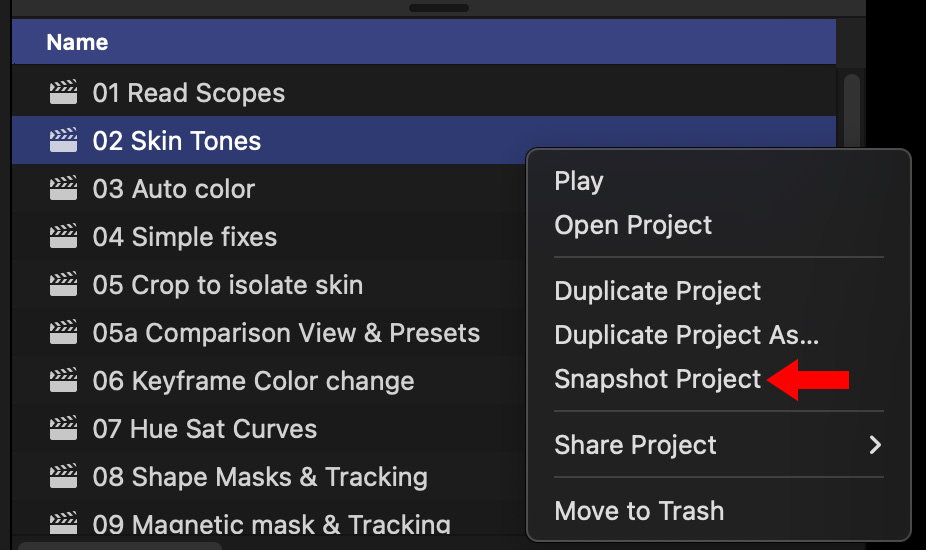
As a first option, make Snapshots of projects you are currently working on. Unlike duplicating a project, a snapshot is a totally independent project backup. (Duplicates, for some strange reason, reference back to original compound or multicam clips in strange ways.)
For example, create a snapshot at the end of each editing day. Delete snapshots that become out of date. In the event a single project corrupts, snapshots are the fastest way to recover most of your work.
NOTE: Snapshots are the only way to make a backup of a single project. However, they are stored in the same library as the original project. If that library is corrupted, a snapshot won’t help.
RESTORE A BACKUP FROM WITHIN FINAL CUT

Unlike snapshots. all backups include the entire library, you can’t backup an individual project.
If Final Cut AND your current library can be opened, but the current project is damaged, go to File > Open Library > From Backup.

This displays a list of all backups for that library, with the most recent listed at the top.
NOTE: This menu displays the date and time a library was saved and the version of Final Cut you were using. In this example, I was using Final Cut Pro 11.1.1.
Select the most recent backup. Final Cut creates a new copy of that backup and attempts to reconnect the media. If you haven’t deleted, moved or renamed any media, everything will quickly connect. If you have, you’ll need to replace or relink files as necessary.
NOTE: This is a good time to mention that it is always best practice to find a permanent home for all media before importing them into your project. That way, you don’t break links moving media after it was imported.
RESTORE A BACKUP WHEN THE CURRENT LIBRARY IS TOTALLY HOSED
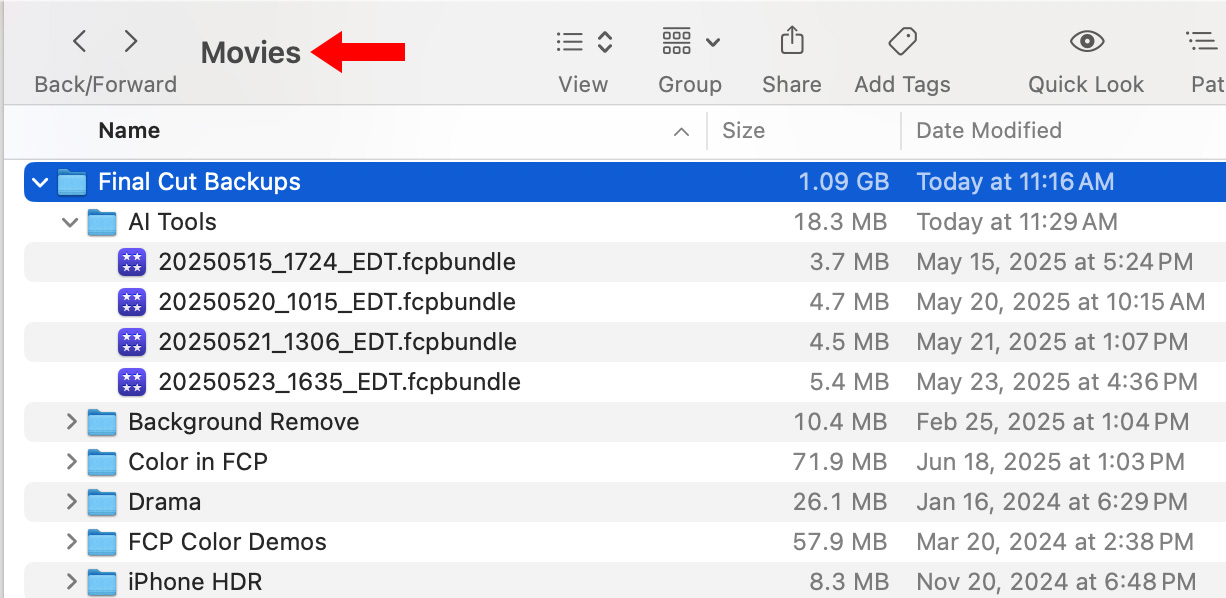
By default, Final Cut stores all backups in Movies > Final Cut Backups. Backups for each library are stored in their own folder, with files names based on the date and time they were created.
Each of these backups is simply a copy of the original library file, but do not include media – unless you are storing media inside the library. In other words, each of these is a standalone Final Cut file.
To open a backup, double-click it. HOWEVER, while you can open it directly from the Backups folder, it is much better to copy it somewhere else before opening it, so that you retain the original, untouched, backup “just in case.”
RESTORE AFTER BACKUPS WERE DELETED
If you deleted the backup folder – say because it was ancient – navigate to the Movies folder and open it so you can see the contents of the Final Cut Backups folder.
Open Time Machine and navigate back in time until you see the files you need displayed again in Time Machine. Select them and click Restore to move those missing files out of Time Machine back into their original location in Final Cut Backups.
NOTE: Use this process to find any missing file. Time Machine is an amazing backup/restore utility.
RESTORE AFTER YOUR COMPUTER WAS DESTROYED
After that moose runs amok in your office, trashing everything in sight, you have a two options:
This is a good time to discuss the 3 – 2 – 1 system of backups. This is a data protection strategy that recommends keeping three copies of your data, stored on two different types of media, with one copy kept off-site. This approach helps ensure data safety and accessibility in case of hardware failure, theft, or disasters.
Personally, while I don’t have data stored off-site (I know, I should), I do have three copies of my data – one on my main computer, one on a backup hard drive (RAID), and one on a server in my office. I use both Time Machine and Carbon Copy Cloner to keep backups current.
If your project is critical and all backups are lost, you may still be able to recover your data using a professional data recovery service. Do an internet search for companies in your area.
HOWEVER!, in the event of a data loss like this, do NOT run any programs that promise to restore data until after you talk with a data recovery expert. Far too many utilities that promise to restore data actually damage it further. (I’m speaking from experience here.)
SSD drives are small and very rugged. While your computer may be dead, the SSD may still hold data. If the data on it is critical, a professional data recovery service may be able to bring it back. This option is NOT cheap, but for some libraries, it may be worth it.
SUMMARY
Hopefully, you and your projects are never parted. But, in the event disaster strikes, knowing where backups are stored and how to access them can quickly minimize stress and get you back to work.
2,000 Video Training Titles
Edit smarter with Larry Jordan. Available in our store.
Access over 2,000 on-demand video editing courses. Become a member of our Video Training Library today!
Subscribe to Larry's FREE weekly newsletter and
save 10%
on your first purchase.
LarryJordan.com is owned by Axle.ai
2018-2025 © ALL Rights Reserved.