 Media Intelligence is new with Premiere Pro 2025. It searches “for your perfect shot using language based on imagery, spoken words, or content with embedded metadata like shoot date, location, or camera type, all at the same time.
Media Intelligence is new with Premiere Pro 2025. It searches “for your perfect shot using language based on imagery, spoken words, or content with embedded metadata like shoot date, location, or camera type, all at the same time.
“Media intelligence visual search works by analyzing your footage using on-device models. The analysis is collected and saved in the media cache. Then when you search for visuals, the description you type is analyzed and compared to your footage to find the best matches.” (Adobe Help.)
When you import media into Premiere, its visual content is immediately analyzed locally on your device and in the background.

During analysis, this icon appears in the upper right corner of the Premiere interface showing the progress of this analysis.

If you click that Progress icon, this Progress panel appears showing what is running in the background and how much longer it will take.
However, for all its power, accessing Media Intelligence is almost impossible.
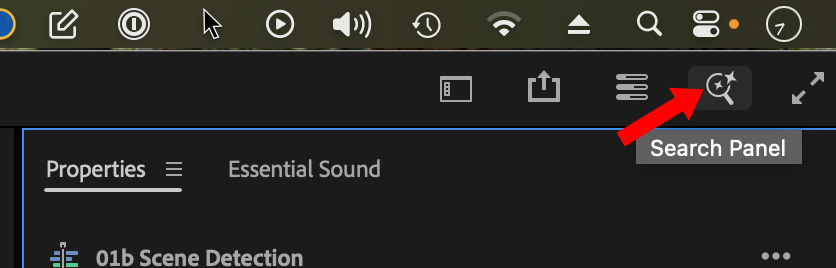
Why? Because it’s hidden behind this itty-bitty icon in the top right corner of the main Premiere interface.
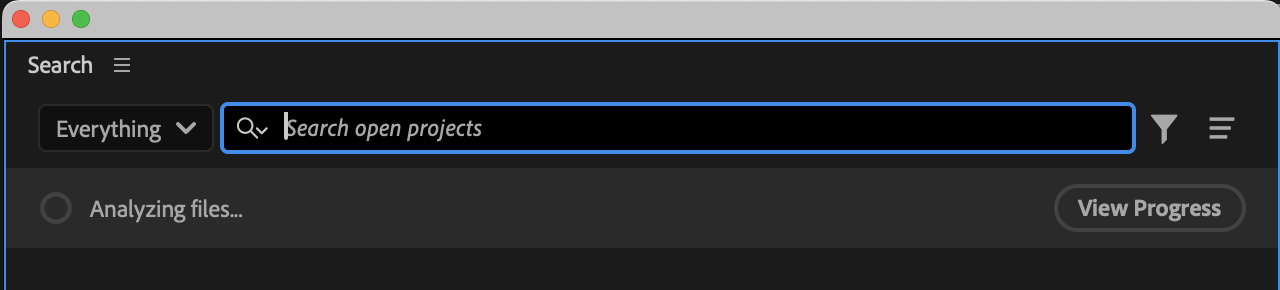
When you click it, this Search window appears. Type words that describe what you are looking for. In this example, I’m looking for “snow and sun”.
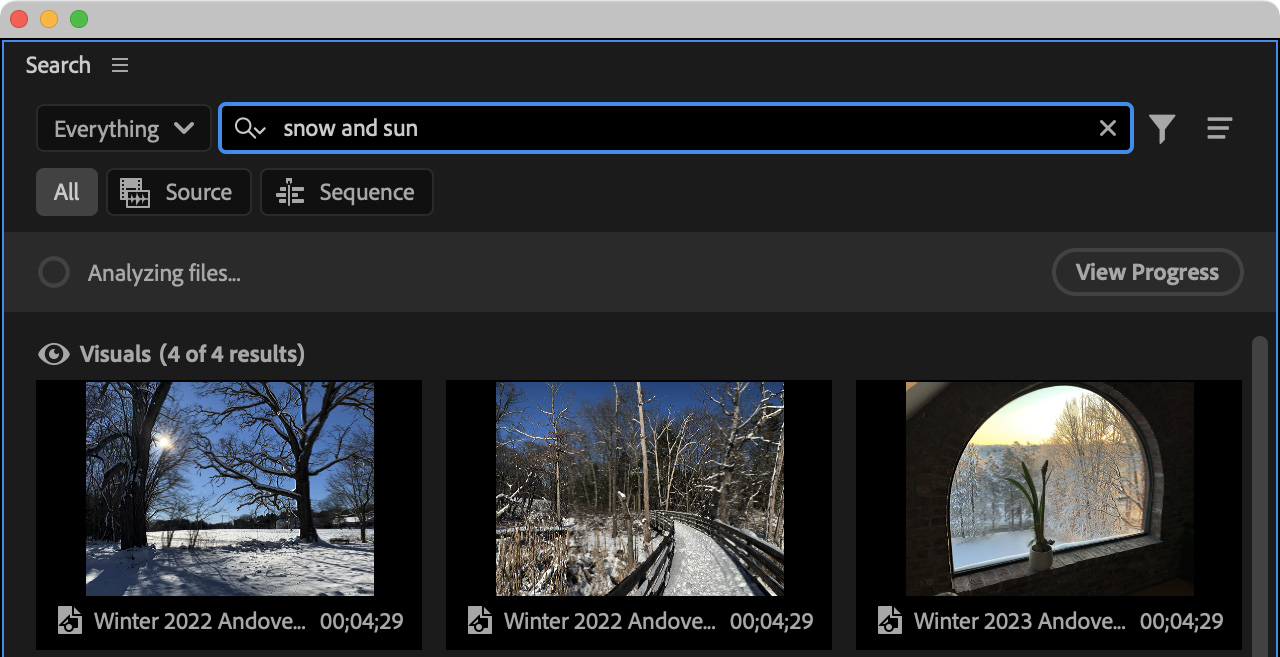
Almost instantly, all the clips in my project that meet that description are displayed. However, if you look closely, none of them are named “snow and sun.” Instead, Premiere found them based on their content, not their labels or other metadata.
NOTE: However, if you add metadata to your clips, Media Intelligence will search it, which helps to quickly refine searches.
Adobe shares these search tips:
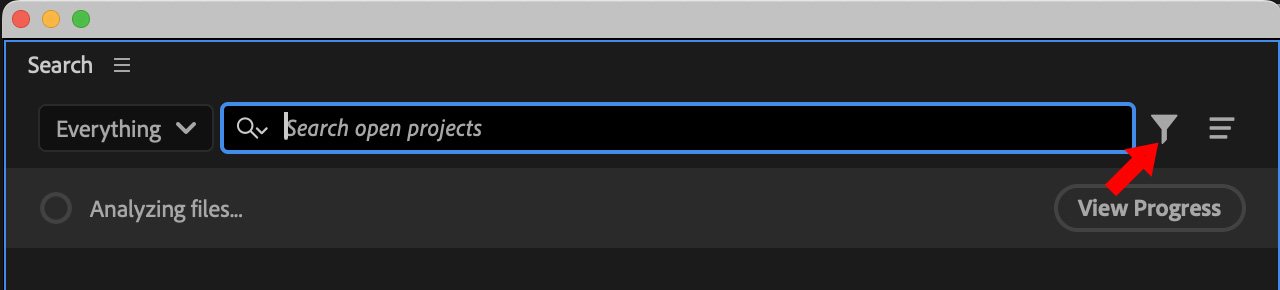
These searches often return a large number of clips. Click this button to open the Filter panel.
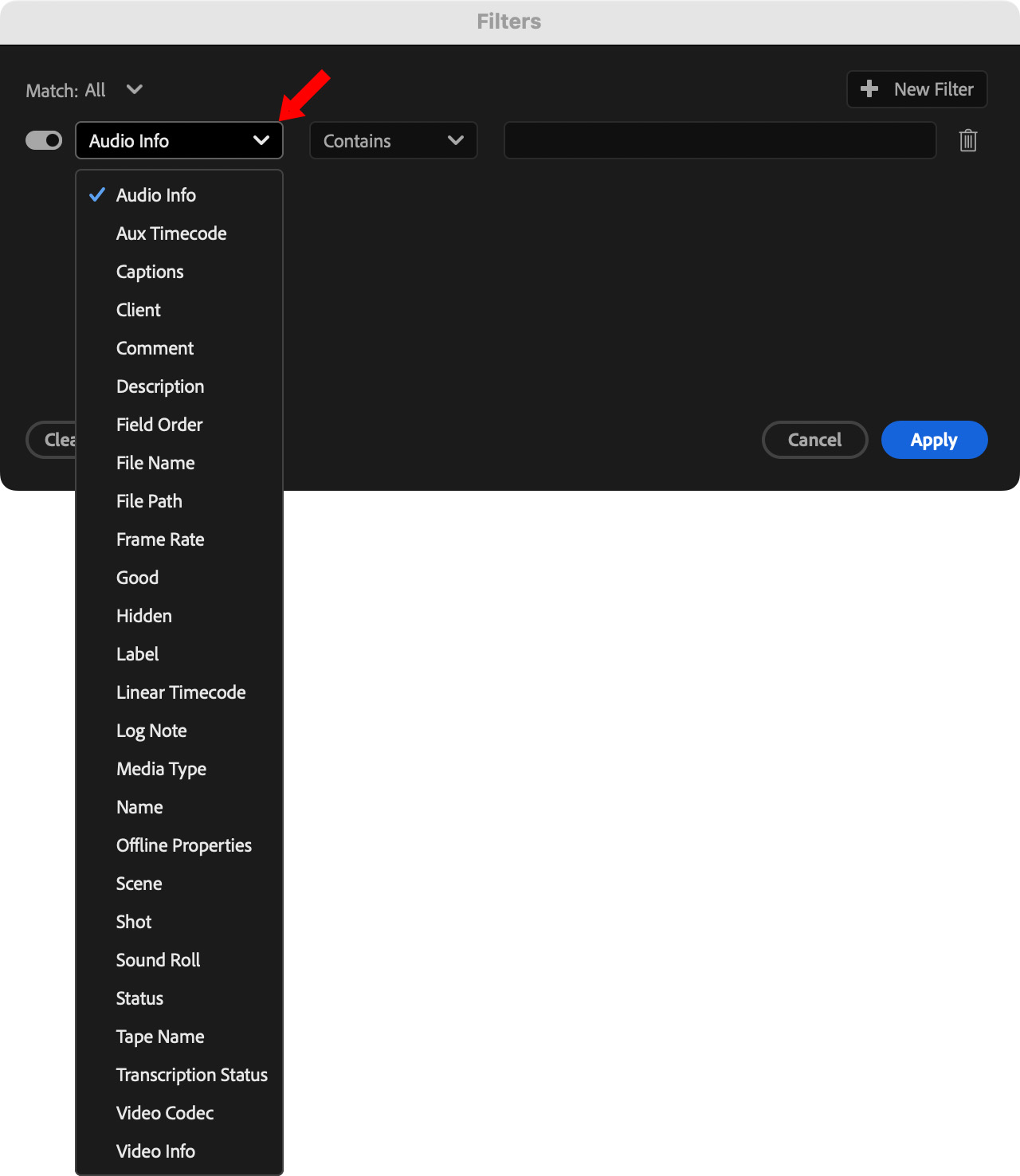
Here, you can narrow your search using more than two dozen criteria, applying as many filters as you need to find exactly the shot you want.
SUMMARY
Media Intelligence only searches media inside your project. For media stored elsewhere on your system, you would need to use a media asset manager. Still, when you are buried in clips, this is a fast, easy and flexible way to dig yourself out.
This is Adobe’s Help page with more details.
2,000 Video Training Titles
Edit smarter with Larry Jordan. Available in our store.
Access over 2,000 on-demand video editing courses. Become a member of our Video Training Library today!
Subscribe to Larry's FREE weekly newsletter and
save 10%
on your first purchase.
LarryJordan.com is owned by Axle.ai
2018-2025 © ALL Rights Reserved.