 While Final Cut does not support displaying more than one project in the timeline at the same time, it does make switching between projects easy; along with other tools to manage RAM and other projects.
While Final Cut does not support displaying more than one project in the timeline at the same time, it does make switching between projects easy; along with other tools to manage RAM and other projects.

Here, multiple projects are displayed in the Browser. To open a project, simply double-click its name. Nothing new there.
Projects don’t use RAM until they are opened. However, once opened, they retain space in RAM until they are closed; which is not the same as switching to display a different timeline.
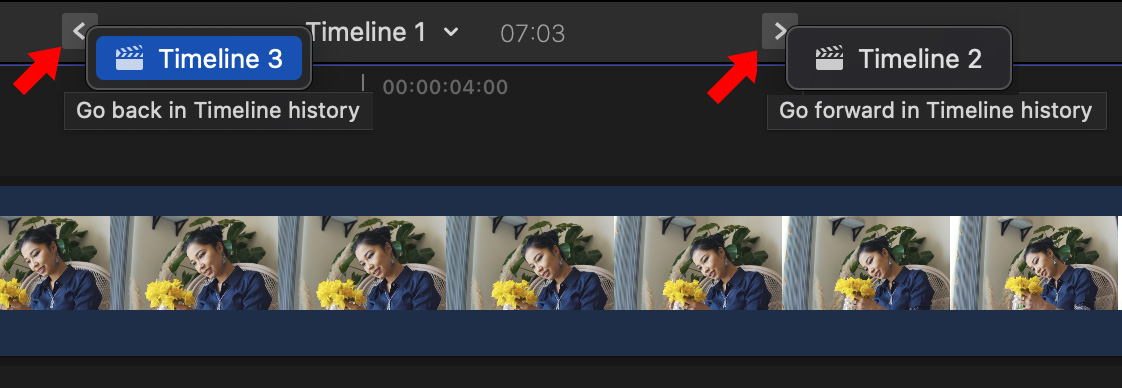
Once you’ve opened a timeline, the Timeline History arrows become relevant (red arrows). The name of the current project is displayed in the middle-top of the Timeline. (Timeline 1 in my example above.)
As you open other projects, the project that was displayed in the timeline disappears, but it is not removed from RAM. To quickly access it, use one of the two timeline history buttons.
A shortcut to close all other open-but-not-visible timelines exists in the Command Editor (search for: “Timeline”) but it is not assigned to any key.
Click and hold one of the timeline history buttons to switch to a specific project.

The chevron to the right of the project name provides additional options:
These are some very handy tricks to use when you are jumping between projects during your edit.
2,000 Video Training Titles
Edit smarter with Larry Jordan. Available in our store.
Access over 2,000 on-demand video editing courses. Become a member of our Video Training Library today!
Subscribe to Larry's FREE weekly newsletter and
save 10%
on your first purchase.
LarryJordan.com is owned by Axle.ai
2018-2025 © ALL Rights Reserved.
2 Responses to Accessing Multiple Projects Inside Final Cut Pro
For various reasons, it would be nice to stack two projects to view simultaneously. As you remember, we had this capability in FCP 6.
Richard:
I agree.
Larry